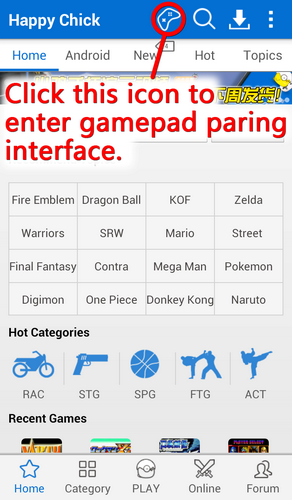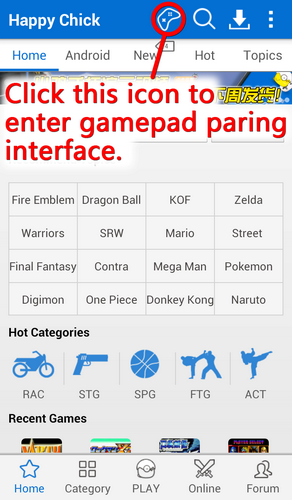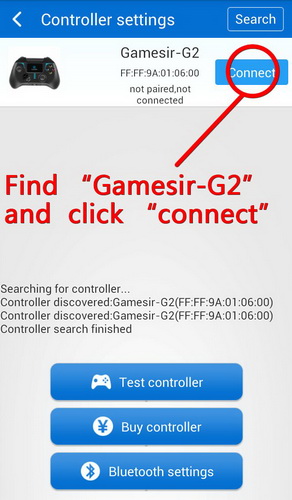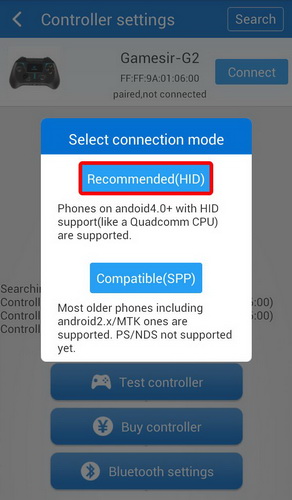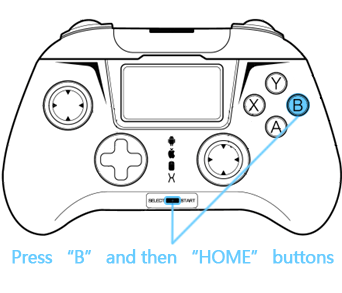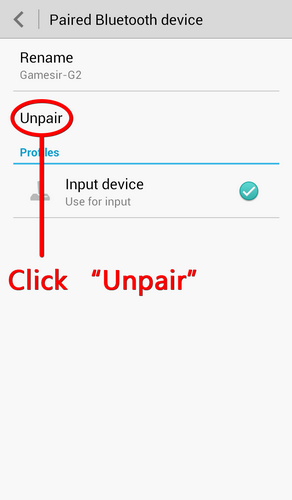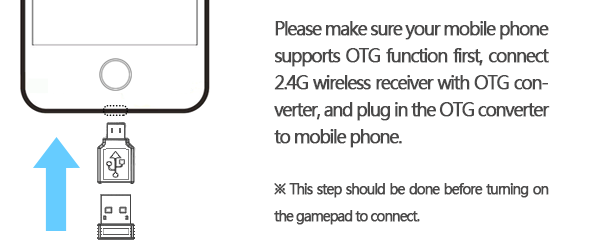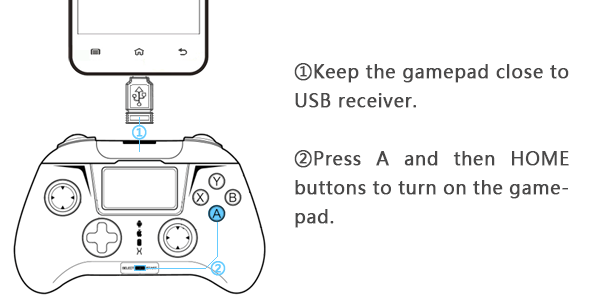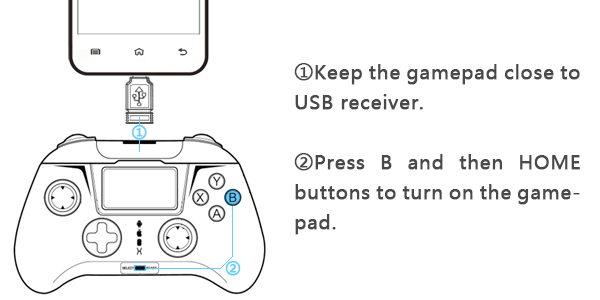Gamesir GamepadTutorial--- G2s
Gamepadconnects with Android device by Bluetooth
Connect with HappyChick app.
Download HappyChick app, click gamepad icon to enter gamepad paring interface.
An obvious message “Please power on thegamepad”will appear, press “A” and then “HOME” buttons to start the gamepad,the indicator light Android icon flashes fast while paring.
Afteryou power on the gamepad, find “Gamesir-G2s”in Bluetooth setting interface ofyour device, click it to pair.
“Select connect mode”interface will appear,you can choose the mode according to your device condition, “Recommended Mode”isrecommended for common devices.
※If your equipment is Qualcomm or MTK cpu,select “Compatible(SPP)” please.
Whenthe Android icon indicator light keeps on, and Mouse icon indicator light flashes once every 2 seconds,the gamepad is connected successfully, you can play with HappyChick app.
Enter Mouse Simulation Mode
MouseSimulation Mode enables the gamepad to work as mouse. When gamepad isconnected, press SELECT+X buttons to enter simulated mouse mode, Mouse icon indicator light keeps on.
The left joystick simulates mouse move;
The right joystick up and down simulates mousescrolling.
A button simulates the left mouse button;
B button simulates the right mouse button.
Press SELECT+X buttons to enter the simulatedmouse mode, Mouse icon indicator light flashes.
Enter single Android mode
PressB and then HOME buttons to power on the gamepad. The difference of this startis it has no mouse mode function, the mouse indicator light Mouse icon does not flash after connection, only Android icon indicator light flashes.
How to cancel the gamepad paring?
If you want to cancel the paring with yourdevice, please long press HOME button to power off, then click “cancel paring”in the Bluetooth setting interface of your device.
Gamepad connects with Android device by 2.4GUSB receiver
Connection Method
Connect 2.4G wireless receiver with OTGconverter, and plug in the OTG converter to mobile phone (To use the OTGconverter, the premise is your mobile phone should support OTG function);
After the device is connected with 2.4Greceiver, keep the gamepad close to the receiver to minimize other signal interference.Press “A” and then HOME” buttons to connect (connection method is the same as Bluetooth).
Single Android mode
After the device is connected with 2.4G USBreceiver, keep it close to the gamepad to minimize other signal interference.Press “B” and then HOME” buttons to connect, and enter no mouse function mode.