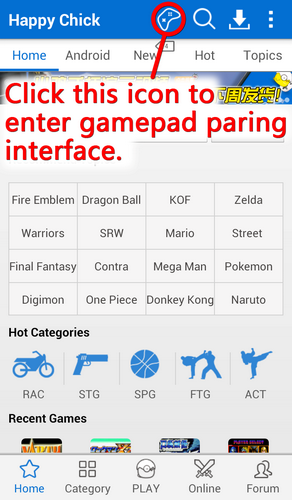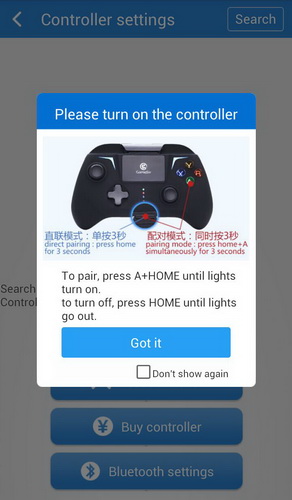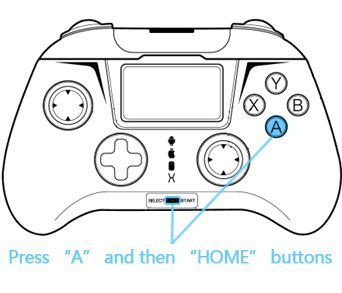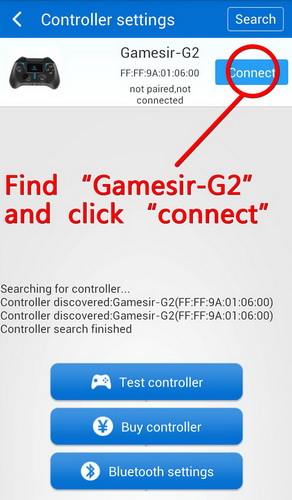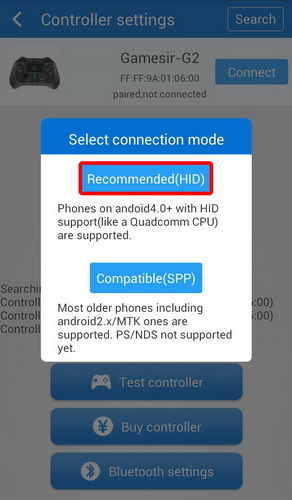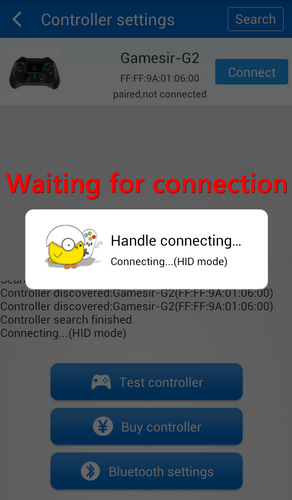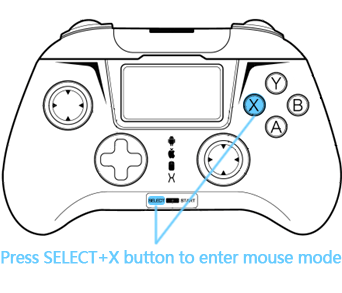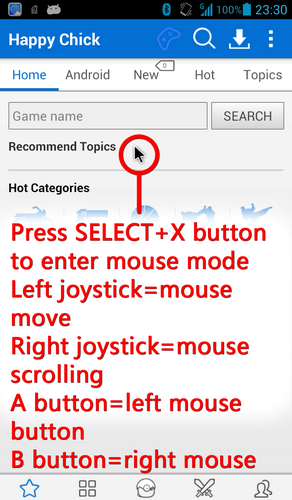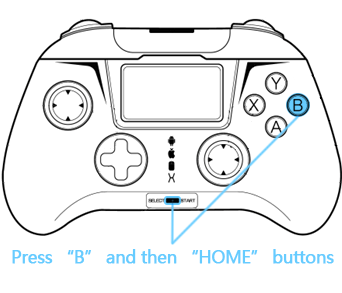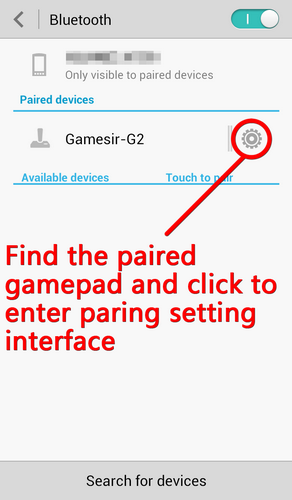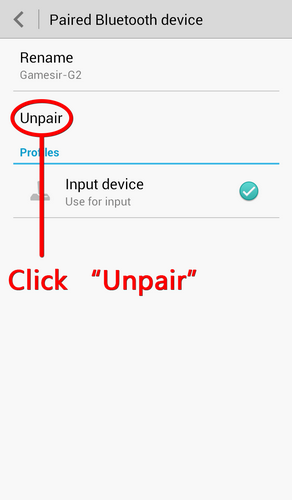Gamesir GamepadTutorial--- G2
Gamepad connects with Android device byBluetooth
Connect with HappyChick app.
Download HappyChick app, click gamepad icon to enter gamepad paring interface.
An obvious message “Please power on thegamepad”will appear, press “A” and then “HOME” buttons to start the gamepad,the indicator light Android icon flashes fast while paring.
After you power on the gamepad, find “Gamesir-G2”inBluetooth setting interface of your device, click it to pair.
“Selectconnect mode”interface will appear, you can choose the mode according to yourdevice condition, “Recommended Mode”is recommended for common devices.
※If your equipment is Qualcomm or MTK cpu,select “Compatible(SPP)” please.
Whenthe Android icon indicator light keeps on, and Mouse icon indicator light flashes once every 2 seconds,the gamepad is connected successfully, you can play with HappyChick app.
Enter Mouse Simulation Mode
MouseSimulation Mode enables the gamepad to work as mouse. When gamepad isconnected, press SELECT+X buttons to enter simulated mouse mode, Mouse icon indicator light keeps on.
The left joystick simulates mouse move;
The right joystick up and down simulates mousescrolling.
A button simulates the left mouse button;
B button simulates the right mouse button.
Press SELECT+X buttons to exit the simulatedmouse mode, Mouse icon indicator light flashes.
Enter single Android mode
PressB and then HOME buttons to power on the gamepad. The difference of this startis it has no mouse mode function, the mouse indicator light Mouse icon does not flash after connection, only Android icon indicator light flashes.
How to cancel the gamepad paring?
If you want to cancel the paring with yourdevice, please long press HOME button to power off, then click “cancel paring”in the Bluetooth setting interface of your device.